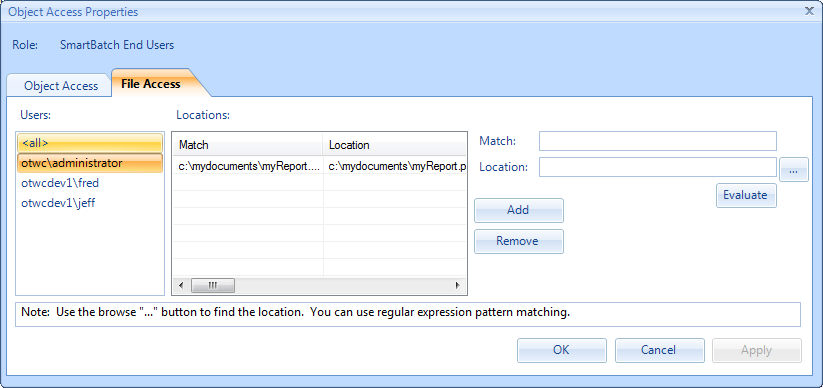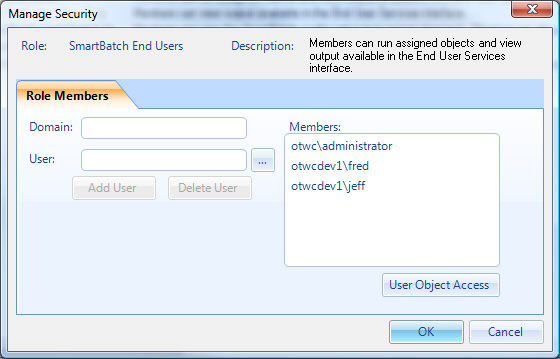
Managing Roles and Users
SmartBatch uses role-based security. A role is essentially an application defined set of Windows accounts. See Managing Users for a list of these roles and their description.
Application Security
SmartBatch defines application level security by determining the role a Windows account has been assigned. Authorization is verified based on the information in the SmartBatch database. When the SmartBatch Administrator or Web Administrator is started the user's Windows account is obtained. This account is used to determine the appropriate authorization level for the user.
Enabling Security
When SmartBatch is initially installed security is enabled so that only the user that installed SmartBatch or a Windows Administrator can obtain access. You can provide access to other Windows accounts using the SmartBatch Administrator's security dialog as shown below. The default security setting can be changed if necessary see Changing the Default Security Setting.
The following picture shows the Manage Security Properties window. You can click on "hot spot" areas in the picture below to get detailed information about buttons, controls and fields.
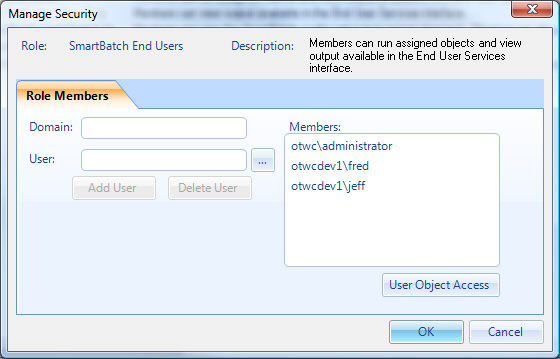
To add a user for the selected role:
1.Enter the Domain.
2.Enter the User (i.e., Windows User Name).
3.Press the Add User button.
To remove a User:
1.Select the User in the Members list.
2.Press the Delete User button.
User Services and End User Object Access
The SmartBatch Web Administrators allows users in the End User and End User View Only role access to object defined in SmartBatch. This can be Operations, Steps, Jobs are files that may have come from the output of processing automated through SmartBatch.
The following picture shows the User Object Access Properties window (Object Access tab). You can click on "hot spot" areas in the picture below to get detailed information about buttons, controls and fields.
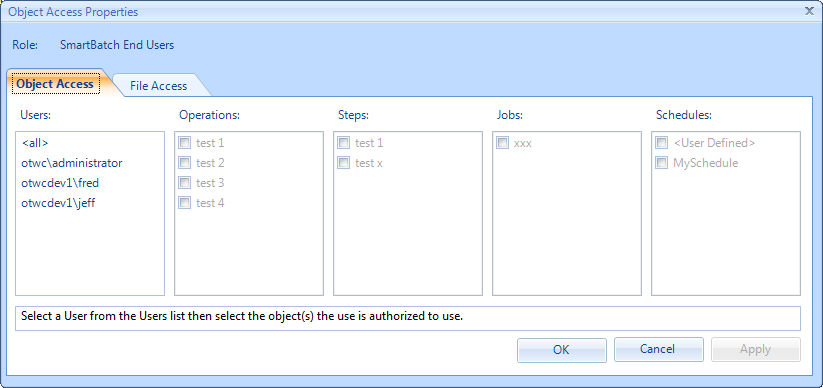 .
.
Granting Access
Select a user in the Users list or <all>
Select the Operations, Steps, Jobs and Schedules the user is granted to use.
Click the Apply button to save your selections.
Note: The <all> user provides a way to grant access to all users in the End User role. The <User Defined> Schedule option provides a way to allow the user to enter the time and day using the Web Administrators Submit Wizard.
File Access
File access, which might be from the output of processing automated by SmartBatch, is granted using the Object Access File Access tab.
The following picture shows the User Object Access Properties window (File Access tab). You can click on "hot spot" areas in the picture below to get detailed information about buttons, controls and fields.