.png)
Web Administrator -- User Services
The SmartBatch Web Administrator provides a web based user interface for two different sets of users. First, SmartBatch technical users can use the Web Administrator to monitor and control the SmartBatch environment as defined in the Roles table below. Second, nontechnical users use the Web Administrator to submit objects or view output. The objects these users can submit and view output are defined using the User Object Access capability. This functionality is called User Services and is supported by two new roles (highlighted in yellow in the Roles Table below). The other roles (highlighted in blue in the Roles table below) support the technical administrators and operators of SmartBatch.
The configuration cannot be changed though the Web Administrator user interface. You use the Windows Form based SmartBatch Administrator to maintain the configuration. The Web Administrator is very useful as it requires no installation on the client and provides authorized Administrators with the ability to monitor and control the environment from any computer running and IE browser (6.0 or above). It requires that IIS is installed on the computer running the Executive Server and the .NET 3.5 Framework.
The following table summarizes the capabilities provided based on the user's role.
Roles Table:
|
Role Name |
Authorization |
SmartBatch Administrator Access |
SmartBatch Web Administrator Access |
|
Administrator |
Members are allowed to access and control all aspects of the SmartBatch environment. |
Yes |
Yes |
|
Operator |
Members are allowed to monitor and control the SmartBatch environment but cannot manage users or Application Groups. |
Yes |
Yes |
|
Monitor and Control |
Members can view the SmartBatch configuration but cannot change it. Members are allowed to execute, resume and place object on hold. |
Yes |
Yes |
|
Monitor |
Members can view the SmartBatch environment but cannot change it. |
Yes |
Yes |
|
End Users |
Members can submit Operations, Steps and Jobs on a scheduled or demand basis. The user is provided access to objects on the Object Access tab of the Object Access properties window. |
No |
Yes |
|
End Users View Only |
Members can view output as defined on the File Access tab of the Object Access properties window. |
No |
Yes |
Providing Administrator and Operator Access
For your technical users that manage the SmartBatch environment access to the Web Administrator is provided based on the users' role. Any of the roles above highlighted in blue have access to both the SmartBatch Administrator and Web Administrator. See Managing Roles and Users for more information.
How User Services Works
Users are granted access to the Web Administrator via the End User role or End User View Only role. Users with End User access have the ability to use the Submit Wizard to process Operations, Steps or Jobs in which they have been granted access to use. The user is presented with a list of Operations, Steps or Jobs when the Submit Wizard starts. They can then enter a date/time and any parameter values (see Using Parameters below) . When the object is submitted the Wizard uses the original Operation, Step or Job as a template to create a new object (or set of objects). When the processing completes these objects are deleted from the configuration.
Users with End User access can both submit Operations, Steps and Jobs along with viewing output. Users with End User View Only access cannot use the Submit Wizard but can view output.
Providing Access for User Services
For a user to have access to the User Services capabilities (submit objects to be run by SmartBatch or view output), the user must first be added to either the End Users role or End Users View Only role.
Step 1: Start the SmartBatch Administrator and click on the Connect button.
Step 2: Expand the Security Node in the tree view.
Step 3: Click on the Roles node.
The available roles are listed.
Step 4: Right click on the End Users or End Users View Only role and select Properties.
The following window is displayed:
|
Domain |
|
|
Enter the name of the domain for Windows User. Backslashes should not precede the domain name. |
|
|
|
|
|
User |
|
|
A Windows user (also known as an account) that exists in the domain specified.
Browse Button Displays a dialog of available users. (Users are equivalent to Windows accounts.) Add User Button Adds the user (Windows account) entered into the role. Delete User Button Removes the User (Windows account) from the role. Members List the users that have been added to the role. User Object Access Button Causes the User Object Access window to be displayed. User Object Access allows you to configure the objects an end user is authorized to use when via the SmartBatch Web Administrator. |
|
|
|
|
Step 5: Add the users that need to be in the role.
Step 6: Click the User Object Access button.
The User Object Access Properties window is displayed as the example shows below.
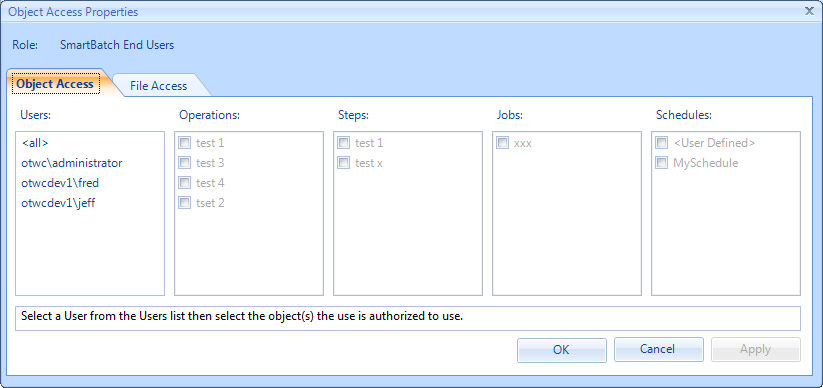
Step 7: To configure access select a user in the Users list.
Note: The <all> entry in the Users list is available to indicate which objects are available to all users.
Step 8: To provide access to objects, select any combination of Operations, Steps, Jobs and Schedules.
Access to the objects selected above is provided to the users in the Web Administrator.
File (Output) Access
Users that are in the End User or End User Object Access role can be provided access to files that perhaps are generated by an Operation. The following picture shows an example where the user fred has been provided access to the file shown.
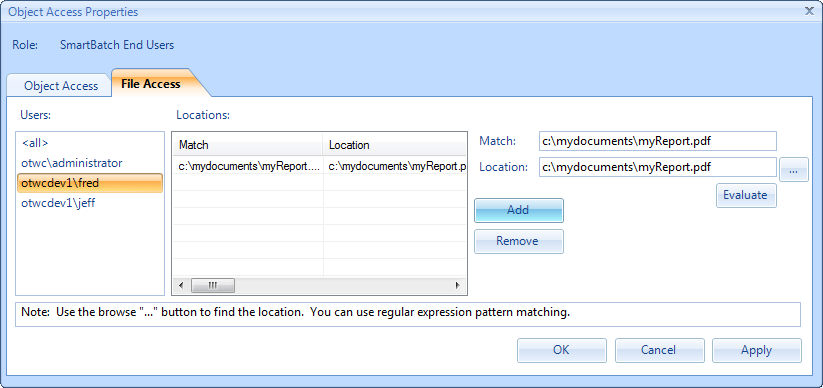
The match field can contain a regular expression to provide access using this pattern matching technology. You can also put the exact name of the file in both the Match and Location fields to provide access to a specific file name.
Note: The <all> entry in the Users list is available to indicate which files/locations are available to all users.
Using Parameters
Parameter values can be used with User Services. The user will be prompted to enter the values for these parameters when the Operation, Step or Job is submitted. These values are used for the specific run. A Parameter Group must be assigned to the top level, Operation, Step or Job being used. The Submit Wizard uses the Parameter Group to prompt for the values for each Parameter.
Licensing
The Web Administrator is licensed on a per client basis. For licensing information contact OnLine ToolWorks Corporation or authorized reseller.
Reports
The Web Administrator provides an additional reporting capability not available in the Administrator. You configure additional reports into the Web Administrator by updating the web.config file. See Accessing and Adding Reports.